Log in and other preparations
Goal
The goal of this optional sessions is to make sure that you have fulledfilled the
Preparations of environment to follow this course:
you can log in
you have have a folder to work in
you can start a text editor
We will also download exercise snippets and solutions that you can work with. Use the tarball with exercises
Learning outcomes
Be able to login, where you are
Cluster-specific approaches
The course is a cooperation between the NAISS branches UPPMAX (Pelle, Maya, Rackham, Snowy, Bianca), HPC2N (Kebnekaise), and LUNARC (Cosmos) and will focus on the compute systems at all these centres, as well as select resources at NSC (Tetralith) and PDC (Dardel).
Although there are differences we will only have few separate sessions.
Most participants will use NSC’s or Dardel’s systems for the course, as Pelle, Rackham, Kebnekaise and Cosmos are only for local (UU, UmU, IRF, MIUN, SLU, LTU, LU) users.
The general information given in the course will be true for all/most HPC centres in Sweden.
The examples will often have specific information, like module names and versions, which may vary. What you learn here should help you to make any changes needed for the other centres.
When present, links to the Python documentation at other NAISS centres are given in the corresponding session.
Note
You were invited to be part of the course project.
If you already have research projects in any of the clusters you can use them. The CPU-hours required during the course will be low!
Tip
If you have user account and research project on Kebnekaise, follow the HPC2N track below.
If you have user account and research project on Cosmos, follow the LUNARC track below.
If you have user account and course/research project on Rackham, follow the UPPMAX track below.
If you have user account and course/research project on Tetralith, follow the NSC track below.
If you have user account and course/research project on Dardel, follow the PDC track below.
To be done before
Follow the steps in the emailed instructions.
First time you need to use a terminal to set password
When password is set you can begin to use ThinLinc as well.
Step 1: Log in!
For beginners: use the bold login method.
HPC cluster |
Login method [*] |
Documentation |
Video |
|---|---|---|---|
ALVIS |
SSH client |
ssh <user>@alvis1.c3se.chalmers.se or ssh <user>@alvis2.c3se.chalmers.se |
|
ALVIS |
Remote Desktop Protocol (RDP) |
Server: alvis1.c3se.chalmers.se or alvis2.c3se.chalmers.se |
|
ALVIS |
OpenOndemand portal |
||
COSMOS |
SSH client |
||
COSMOS |
Local ThinLinc client |
||
Dardel |
SSH client |
||
Dardel |
Local ThinLinc client |
||
Kebnekaise |
SSH client |
||
Kebnekaise |
Local ThinLinc client |
||
Kebnekaise |
Remote desktop website |
||
Kebnekaise |
Open OnDemand |
||
LUMI |
SSH client |
||
Pelle |
SSH client |
||
Pelle |
ThinLinc from web |
||
Pelle |
Local ThinLinc client |
||
Tetralith |
SSH client |
||
Tetralith |
Local ThinLinc client |
here. Scroll down to ThinLinc |
What are the differences between these login methods?
These are the ways to access your HPC cluster and some of their features:
How to access your HPC cluster |
Features |
How it looks |
|---|---|---|
OpenOnDemand portal* |
Familiar desktop or service, no need to install software, easy to use, not available at all centers |

|
Remote desktop via a website |
Familiar remote desktop, no need to install software, not available at all centers |
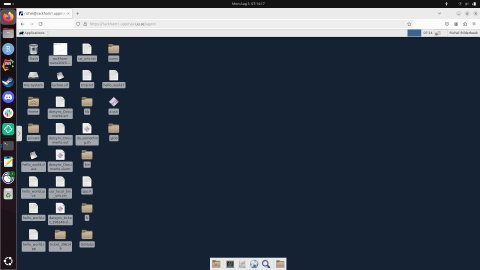
|
Remote desktop via a local ThinLinc client |
Familiar remote desktop, clumsy, need to install ThinLinc |
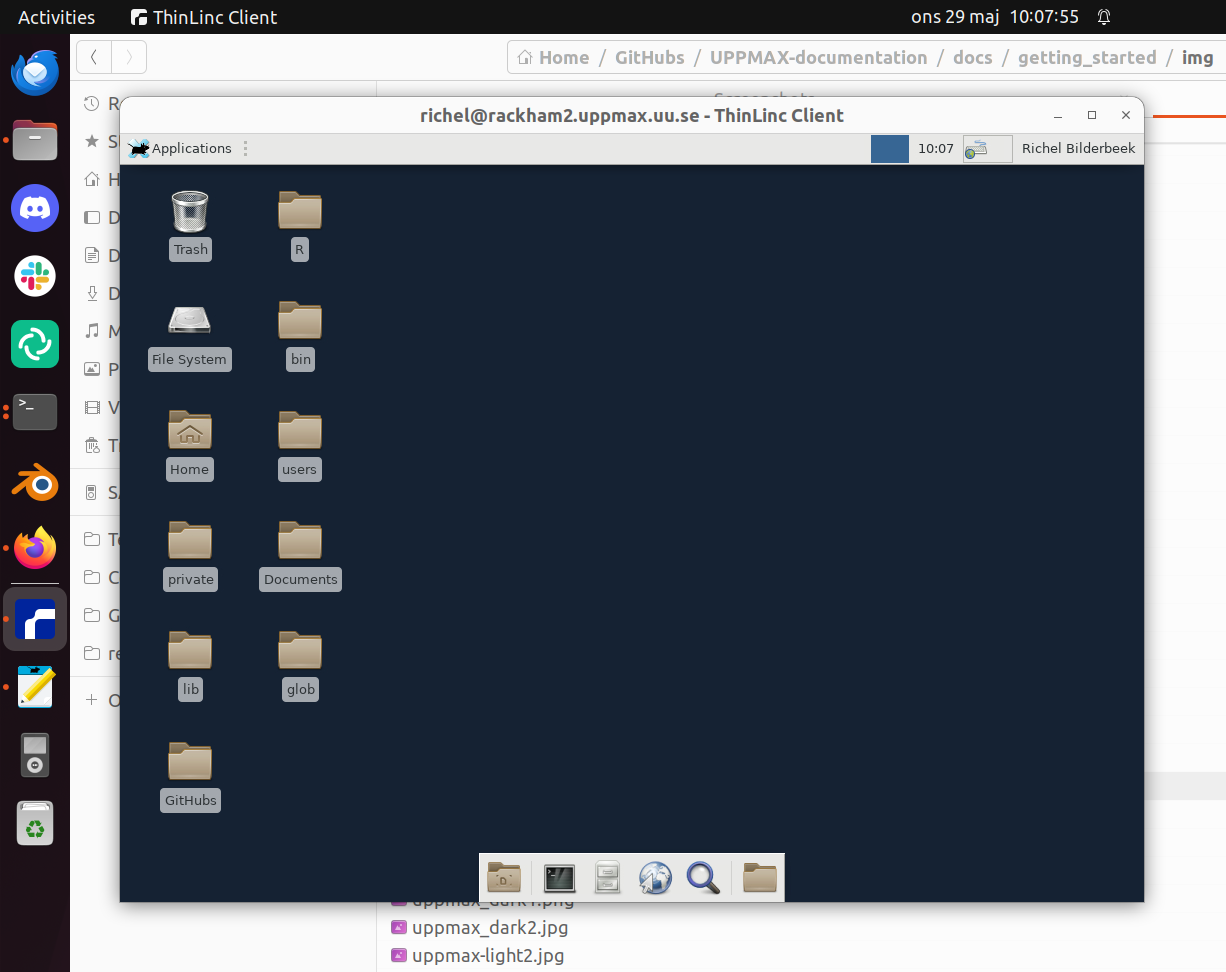
|
Console environment using an SSH client |
A console environment, powerful, need to install an SSH client |
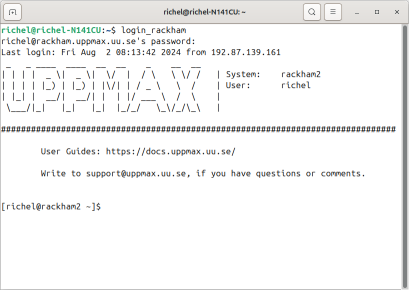
|
* Open On-Demand is similar to GfxLauncher but from a website instead of from inside ThinLinc
We recommend using ThinLinc.
Which remote desktop should I choose?
Some HPC clusters have multiple remote desktops. We recommend:
HPC cluster |
Recommended desktop environment |
|---|---|
Alvis |
The only one |
Bianca |
XFCE |
COSMOS |
GNOME |
Dardel |
XFCE |
Kebnekaise |
MATE |
LUMI |
The only one |
Pelle |
XFCE |
Tetralith |
The only one |
Warning
When you login to Cosmos, whether through ThinLinc or regular SSH client, you need 2FA
Warning
When you login to Tetralith, whether through ThinLinc or regular SSH client, you need 2FA
Please log in to the cluster that you are using.
Log in to Pelle!
Terminal:
ssh -X <user>@pelle.uppmax.uu.seThinLinc app:
<user>@pelle-gui.uppmax.uu.seThinLinc in web browser:
https://rackham-gui.uppmax.uu.se
Kebnekaise through terminal:
<user>@kebnekaise.hpc2n.umu.seKebnekaise through ThinLinc, use:
<user>@kebnekaise-tl.hpc2n.umu.se
Cosmos through terminal:
<user>@cosmos.lunarc.lu.seCosmos through ThinLinc, use:
<user>@cosmos-dt.lunarc.lu.se
Pelle through terminal:
ssh <user>@pelle.uppmax.uu.sePelle through ThinLinc:
pelle-gui.uppmax.uu.seand UPPMAX username and password
Tetralith through terminal or Thinlinc:
<user>@tetralith.nsc.liu.se
Dardel through terminal:
<user>@dardel.pdc.kth.seDardel through ThinLinc:
<user>@dardel-vnc.pdc.kth.seWarning! Only 30 Dardel users at a time can use ThinLinc. Do not count on it being available.
Keypoints
- When you log in from your local computer you will always arrive at a login node with limited resources.
You reach the calculations nodes from within the login node (See Submitting jobs section)
You reach UPPMAX/HPC2N/LUNARC/NSC clusters either using a terminal client or Thinlinc
Graphics are included in Thinlinc and from terminal if you have enabled X11.
- Which client to use?
Graphics and easy to use
ThinLinc
- Best integrated systems
Visual Studio Code has several extensions (remote, SCP, programming IDE:s)
Windows: MobaXterm is somewhat easier to use.
Step 2: Make a work directory
Directory names OK?
If not already: create a working directory where you can code along.
We recommend creating it under the course project storage directory
Example. If your username is “mrspock” and you are at UPPMAX, then we recommend you create this folder:
$ mkdir /proj/hpc-python-uppmax/mrspock/
Create a working directory where you can code along.
Example. If your username is bbrydsoe and you are at HPC2N, then we recommend you create this folder:
$ mkdir /proj/nobackup/fall-courses/bbrydsoe/
Create a working directory in your home space where you can code along.
Example. Create this folder:
$ mkdir $HOME/hpc-python
Or use the project storage:
$ mkdir /lunarc/nobackup/projects/lu2025-17-52/<yourdir>
Create a working directory where you can code along.
Example. If your username is jlpicard and you are at NSC, then we recommend you create this folder:
$ mkdir /proj/courses-fall-2025/users/jlpicard
Create a working directory where you can code along.
Example. If your username is sevenof9 and you are at PDC, then we recommend you create this folder:
$ mkdir /cfs/klemming/projects/supr/courses-fall-2025/sevenof9/
Create a working directory where you can code along.
Example. If your username is sisko and you are at C3SE, then we recommend you create this folder:
$ mkdir /mimer/NOBACKUP/groups/courses-fall-2025/sisko
Test an editor
Learn how to use an text editor at Use a text editor.
Download and extract the tarball with exercises
Learn how to download and extract the tarball with exercises at Use the tarball with exercises.