Start with coding!
Start code but be aware of reproducibility
Instructor note
Objectives
We will get started with the coding
But also…
think about dependencies and work in an isolated environment
See also
For more background please confer
Discuss in Menti
Computer programs are expected to produce the same output for the same inputs. Is that true for research software?
Have been through the opposite?
Create a virtual python environment with venv
Note
There are several ways to make an isolated environment where you get sure what is needed by other users.
Conda is one way
virtualenvis an external package that has to be installed explicitelyuses pip to install within the isolated environment
We’ll use
venv, which is standard library
Attention
Start your terminal of choice
Terminal in Visual Studio code
MAC terminal
iTerm (Mac)
Git BASH (Windows)
WSL (Windows subsystem Linux) environment in
MobaxTerm
Powershell
PowerShell
Type-Along
Change working directory to where you have your local git repository
We will need the python packages:
numpyandmatplotlibLet’s create an isolated environment with those packages and based on the python we have installed, like 3.8.X. It is assumed that no-one uses python-2.X.X!
In the command-line, create and activate the environment
planet-project
$ python -m venv planet-project
$ source planet-project/bin/activate
Attention
In Windows, like from Git-bash, you activate instead with
source planet-project/Scripts/activate
Note that your prompt is changing to start with (planet-project) to show that you are within that environment.
Now install the packages (leave out package versions so that
python-<your-version>can choose by itself what suites)
(planet-project) $ pip install numpy matplotlib
We won’t deactivate the project environment now but for later, simply type
deactivatein the console.That’s a good practice
Create a first version of the python code
Type-Along
Make a
codedirectory for our python scripts (inside the git repo/directory)Make a
Figuresdirectory (note captial F) for output figurescdinto thecodedirectoryUse you favorite editor and create the file
planet.pyUse the linear code below.
It plots the approximate orbit of earth with some eccentricity, and the distance to the sun during 2 years.
Later we will add Jupiter and make the program more modular!
Code
#planet
import numpy as np
import matplotlib.pyplot as plt
#constants
G=6.6743e-11
AU=149.597871e9 # 1 astronomical unit (AU) is the mean distance between sun and Earth
AU1=150.8e9
mj=5.97219e24
mJ=1.899e27
M=1.9891e30
day=86400;
year=31556926;
v0=AU*2*np.pi/year;
Fg=G*M*mj/AU**2
ag=Fg/mj
Fc=mj*v0**2/AU
ac=Fc/mj
L=2
x0=AU1;
y0=0;
u0=0;
x=np.zeros(365*L, dtype=float);
y=np.zeros(365*L, dtype=float);
x[0]=x0;
y[0]=y0;
u=u0;
v=v0;
for i in range(1,365*L):
print(i)
x[i]=x[i-1]+day*u;
y[i]=y[i-1]+day*v;
ax=-G*M/(abs(x[i]**2+y[i]**2)**[3/2])*x[i];
ay=-G*M/(abs(x[i]**2+y[i]**2)**[3/2])*y[i];
u=u+ax*day;
v=v+ay*day;
rj=(x**2+y**2)**.5
a=max(rj)
b=min(rj)
e=1-2/(a/b+1)
rel=(a/b-1)
fig=plt.figure(1,figsize=(12,5))
ax=fig.add_subplot(1,2,1)
ax.plot(x,y)
ax.plot (0,0,'o')
#axis equal
ax=fig.add_subplot(1,2,2)
ax.plot(range(0,365*2),rj)
plt.savefig('../Figures/planet_earth.png', dpi=100, bbox_inches='tight')
IF you want to, you can try to run it from the terminal. Run from
codedirectory.
$ python planet.py
The figure can be viewed in the Figure directory
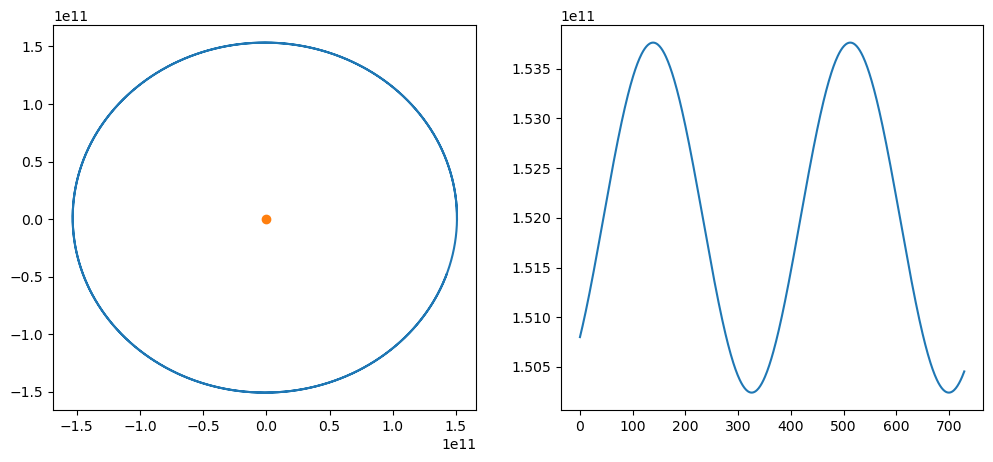
Staging files
As mentioned above, in Git you can always check the status of files in your repository using
git status. It is always a safe command to run and in general a good idea to
do when you are trying to figure out what to do next:
Example
On branch master
No commits yet
Untracked files:
(use "git add <file>..." to include in what will be committed)
activity.puml
class.puml
nothing added to commit but untracked files present (use "git add" to track)
The two files are untracked in the repository (directory). You want to add the files (focus the camera) to the list of files tracked by Git. Git does not track any files automatically and you need make a conscious decision to add a file. Let’s do what Git hints at and add the files:
$ git add . # < -- "." means all files
$ git status
On branch master
Initial commit
Changes to be committed:
(use "git rm --cached <file>..." to unstage)
new file: activity.puml
new file: class.puml
Now this change is staged and ready to be committed.
Commit
Example
Let us now commit the change to the repository:
$ git commit -m "adding class and activity diagrams"
[master (root-commit) 8adee34] adding class and activity diagrams
2 files changed, 26 insertions(+)
create mode 100644 activity.puml
create mode 100644 class.puml
Right after we query the status to get this useful command into our muscle memory:
$ git status
On branch master
nothing to commit, working tree clean
What does the -m flag mean? Let us check the help page for that command:
$ git help commit
You should see a very long help page as the tool is very versatile (press q to quit).
Do not worry about this now but keep in mind that you can always read the help files when in doubt.
Searching online can also be useful, but choosing search terms to find relevant information takes some practice and discussions in some online threads may be confusing.
Note that help pages also work when you don’t have a network connection!
Make the code a part of the git record
Type-Along
Make your code part of git
Check the status.
Add all files (
.) to staging
git status
git add .
Check the status.
The output should show the new changes since your work on GitHub
git status
Commit with the message “First commit of code”
git commit -m "First commit of code"
Check the status
The output should show “Nothing to commit
git status
Parts to be covered
☑ Planning
Pseudocode
Unified Modelling Language
☐ Testing
We don’t do this today!
☑ Source/version control
We have a starting point with code
☑ Collaboration
GitHub
We have a starting point!
☑ Sharing
☑ open science
☐ citation
☑ licensing
☐ Documentation
Keypoints
Comments should describe the why for your code not the what.
Writing docstrings is an easy way to write documentation while you type code.