Interactive work on compute nodes
Note
It is possible to run Julia directly on the login (including ThinLinc) nodes.
But this should only be done for shorter jobs or jobs that do not use a lot of resources, as the login nodes can otherwise become slow for all users.
If you want to work interactively with your code or data, you should start an interactive session.
If you rather will run a script which won’t use any interactive user input while running, you can instead start a batch job, see next session.
Questions
How to reach the calculation nodes
How do I proceed to work interactively?
Objectives
Show how to reach the calculation nodes on UPPMAX and HPC2N
Test some commands on the calculation nodes
Compute allocations in this workshop
Rackham:
naiss2024-22-107Kebnekaise:
hpc2n2024-025
There are several ways to run Julia interactively
Directly on the login nodes: only do this for short jobs that do not take a lot of resources
As an interactive job on the computer nodes, launched via the batch system
Jupyter notebooks (UPPMAX)
General
In order to run interactively, you need to have compute nodes allocated to run on, and this is done through the batch system.
Because you will have to wait until the nodes are allocated, and because you cannot know when this happens, this is not usually a recommended way to run Julia, but it is possible.
Warning
(HPC2N) Do note that it is not real interactivity as you probably mean it, as you will have to run it as a Julia script instead of by starting Julia and giving commands inside it. - The reason for this is that you are not actually logged into the compute node and only sees the output of the commands you run.
Another option would be to use Jupyter notebooks. This is somewhat convoluted to get to work correctly at HPC2N, but possible. Please contact us at support@hpc2n.umu.se if you want to go this route at HPC2N.
Julia “interactively” on the compute nodes
To run interactively, you need to allocate resources on the cluster first.
You can use the command salloc to allow interactive use of resources allocated to your job.
When the resources are allocated, you need to preface commands with srun in order to
run on the allocated nodes instead of the login node.
First, you make a request for resources with
interactive/salloc, like this:
$ interactive -n <tasks> --time=HHH:MM:SS -A naiss2024-22-107
$ salloc -n <tasks> --time=HHH:MM:SS -A hpc2n2023-110
- where <tasks> is the number of tasks (or cores, for default 1 task per core), time is given in
hours, minutes, and seconds (maximum T168 hours), and then you give the id for your project (naiss2024-22-107 for this course)
- Your request enters the job queue just like any other job, and interactive/salloc will tell you that it is
waiting for the requested resources. When salloc tells you that your job has been allocated resources, you can interactively run programs on those resources with
srun. The commands you run withsrunwill then be executed on the resources your job has been allocated. If you do not preface withsrunthe command is run on the login node!- You can now run Julia scripts on the allocated resources directly instead of waiting for
your batch job to return a result. This is an advantage if you want to test your Julia script or perhaps figure out which parameters are best.
Example Code along
Type-Along
Requesting 4 cores for 10 minutes, then running Julia
[bjornc@rackham2 ~]$ interactive -A naiss2024-22-107 -p core -n 4 -t 10:00
You receive the high interactive priority.
There are free cores, so your job is expected to start at once.
Please, use no more than 6.4 GB of RAM.
Waiting for job 29556505 to start...
Starting job now -- you waited for 1 second.
[bjornc@r483 ~]$ module load julia/1.8.5
Let us check that we actually run on the compute node:
[bjornc@r483 ~]$ srun hostname
r483.uppmax.uu.se
r483.uppmax.uu.se
r483.uppmax.uu.se
r483.uppmax.uu.se
We are. Notice that we got a response from all four cores we have allocated.
[~]$ salloc -n 4 --time=00:30:00 -A hpc2n2024-025
salloc: Pending job allocation 20174806
salloc: job 20174806 queued and waiting for resources
salloc: job 20174806 has been allocated resources
salloc: Granted job allocation 20174806
salloc: Waiting for resource configuration
salloc: Nodes b-cn0241 are ready for job
[~]$ module load GCC/10.3.0 OpenMPI/4.1.1 julia/1.8.5
[~]$
Let us check that we actually run on the compute node:
[~]$ srun hostname
b-cn0241.hpc2n.umu.se
b-cn0241.hpc2n.umu.se
b-cn0241.hpc2n.umu.se
b-cn0241.hpc2n.umu.se
We are. Notice that we got a response from all four cores we have allocated.
Running a script
- The script
Adding two numbers from user input (serial-sum.jl)
# This program will add two numbers that are provided by the user # Get the numbers x = parse( Int32, ARGS[1] ) y = parse( Int32, ARGS[2] ) # Add the two numbers together summ = x + y println("The sum of the two numbers is ", summ)
Running the script
Note that the commands are the same for both HPC2N and UPPMAX!
Running a Julia script in the allocation we made further up. Notice that since we asked for 4 cores, the script is run 4 times, since it is a serial script
[~]$ srun julia serial-sum.jl 3 4 The sum of the two numbers is: 7 The sum of the two numbers is: 7 The sum of the two numbers is: 7 The sum of the two numbers is: 7 [~]$
Without the
sruncommand, Julia won’t understand that it can use several cores. Therefore the program is run only once.[~]$ julia serial-sum.jl 3 4 The sum of the two numbers is: 7
Running Julia REPL (UPPMAX/HPC2N)
First start Julia using the 4 cores and check if workers are available
$ julia -p 4
julia> nworkers()
4
Exit
When you have finished using the allocation, either wait for it to end, or close it with exit
[bjornc@r483 ~]$ exit
exit
[screen is terminating]
Connection to r483 closed.
[bjornc@rackham2 ~]$
[~]$ exit
exit
salloc: Relinquishing job allocation 20174806
salloc: Job allocation 20174806 has been revoked.
[~]$
Running IJulia and Jupyter notebooks
For more interactiveness you can run IJulia.
You benefit a lot if you are using ThinLinc
Like for Python it is possible to run a Julia in a notebook, i.e. in a web interface with possibility of inline figures and debugging. An easy way to do this is to load the python module as well. In shell:
$ module load julia/1.8.5 $ module load python/3.10.8 $ julia
In Julia:
julia> using IJulia julia> notebook(dir="</path/to/work/dir/>")
A Firefox session should start with the Jupyter notebook interface.
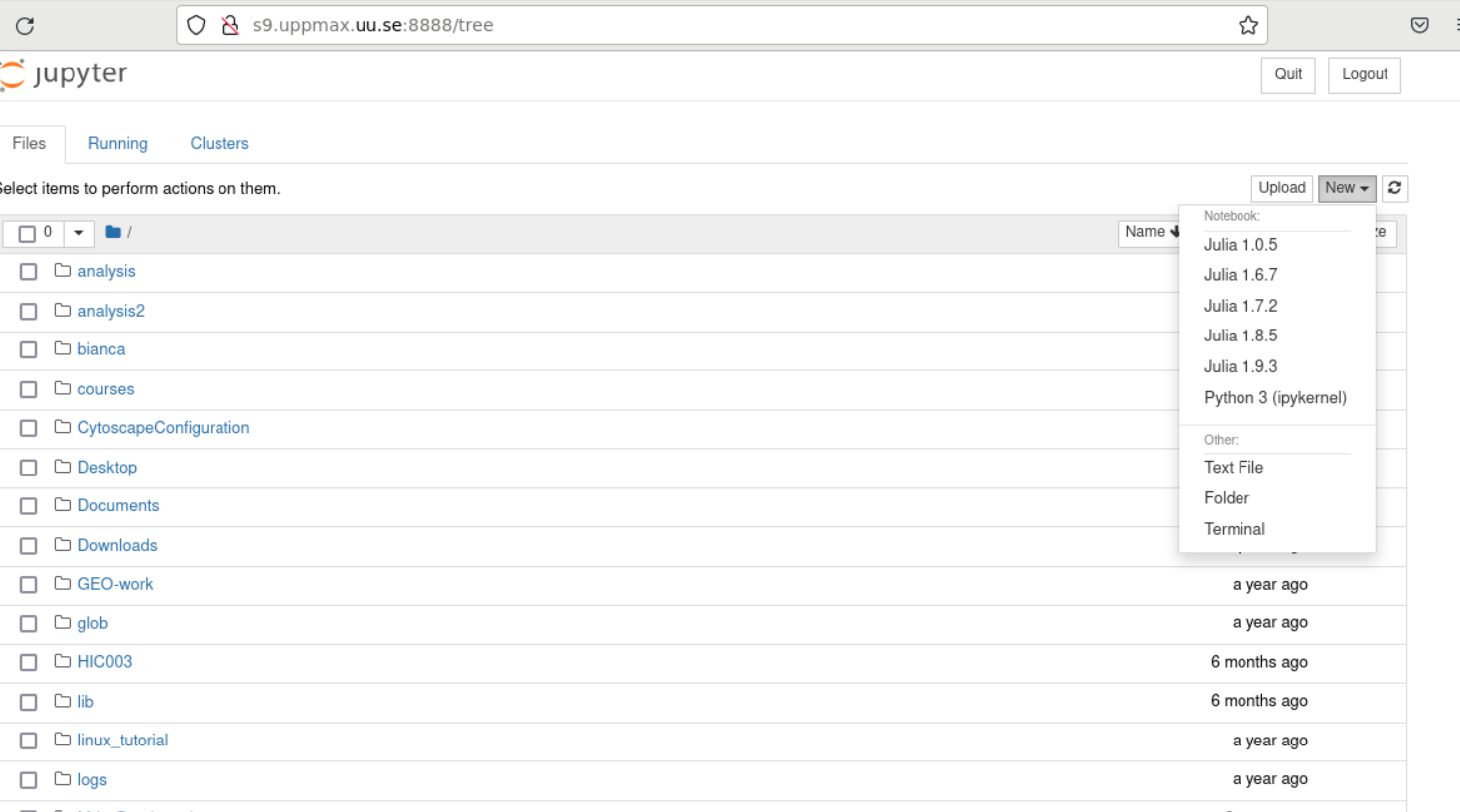
Warning
If not, you may have to build IJulia the first time with Pkg.build(“IJulia”). Since “IJulia” is pre-installed centrally on UPPMAX you must activate the central environment by following these steps below. This should only be needed the first time like this
julia> using Pkg
julia> Pkg.activate(DEPOT_PATH[2]*"/environments/v1.8");
julia> Pkg.build("IJulia")
julia> notebook(dir="</path/to/work/dir/>")
This builds the package also locally before starting the notebook. If not done, Jupyter will not find the Julia kernel of that version.
Tip
With notebook(dir="</path/to/work/dir/>", detached=true) the notebook will not be killed when you exit your REPL Julia session in the terminal.
Running IJulia in Jupyter on compute nodes
Jupyter is rather slow on the compute nodes.
This can be fixed by opening jupyter in a web browsers on your local computer or in ThinLinc
Remember to load python as well and to go via the
julia -p <number of cores>andnotebook(<options>)inside the Julia session instead of startingjupiter-notebookin the bash shell.
If IJulia is precompiled once then you can run Julia from Jupyter directly from the terminal
Start the browser from the ThinLinc menu.
Copy-paste one of the address lines from the jupyter output
You can start the Julia kernel in the upper right corner!
Like for Python it is possible to run a Julia in a notebook, i.e. in a web interface with possibility of inline figures and debugging. An easy way to do this is to load the JupyterLab and Julia modules. In shell:
$ module load GCC/10.3.0 JupyterLab/3.2.8
$ module load Julia/1.8.5-linux-x86_64
$ julia
In Julia package mode:
(v1.8) pkg>add IJulia
(v1.8) pkg>build IJulia
Write a bash script similar to this (call it job_jupyter.sh, for instance):
#!/bin/bash
# Here you should put your own project id
#SBATCH -A naiss2024-22-107
# This example asks for 1 core
#SBATCH -n 1
# Ask for a suitable amount of time. Remember, this is the time the Jupyter notebook will be available! HHH:MM:SS.
#SBATCH --time=00:10:00
# Clear the environment from any previously loaded modules
module purge > /dev/null 2>&1
# Load the module environment suitable for the job
module load GCC/10.3.0 JupyterLab/3.2.8
# Load the Julia module
ml Julia/1.8.5-linux-x86_64
# Start JupyterLab
jupyter lab --no-browser --ip $(hostname)
Then, in the output file slurm-<jobID>.out file, copy the url that starts with http://b-cn1403.hpc2n.umu.se:8888/lab and paste it in a Firefox browser on Kebnekaise. When the Jupyter notebook interface starts, you can choose the Julia version from the module you loaded (in this case 1.8.5).
Running Julia in Jupyter on compute nodes at HPC2N
On Kebnekaise, you can run Jupyter notebooks with Julia kernels by using batch scripts
Keypoints
Start an interactive session on a calculation node by a SLURM allocation
At HPC2N:
salloc…At UPPMAX:
interactive…
Follow the same procedure as usual by loading the Julia module and possible prerequisites.