Jupyter on compute nodes using browser at other place
What is Jupyter?
“The Jupyter Notebook is the original web application for creating and sharing computational documents. It offers a simple, streamlined, document-centric experience.”
Run python interactively and make a “story” document with text and code and figures woven together.
Includes file manager
You run it in a web browser (
firefoxat UPPMAX)This may be slow unless you run the browser in ThinLinc or locally on you own computer.
The Jupyter project site contains a lot of information and inspiration. https://jupyter.org/
The Jupyter Notebook documentation. https://jupyter-notebook.readthedocs.io/en/stable/
1. Start an interactive session from the login node
# For Rackham
$ interactive -A <snic-project> -n <cores>-t 4:00:00
# For Snowy
$ interactive -M snowy -A >snic-project> -n <cores> -t 4:00:00
2. Start jupyter notebook (from python/3.10 also jupyter-lab) from the interactive session (when it gets allocated)
$ module load python/3.9.5
$ jupyter-notebook --ip 0.0.0.0 --no-browser
3. Connect to the running notebook
Keep this session open and running. Note the node on which you are got the interactive job i.e. something like “r141”.
In ThinLinc
If you are connected to Rackham via ThinLinc session, open a browser with the link you got but modified to point to r486 i.e.
http://r486:8888/?token=5c3aeee9fbfc75f7a11c4a64b2b5b7ec49622231388241c2
On own computer
If you use ssh to connect to Rackham, you need to forward the port of the interactive node to your local computer.
On Linux or Mac this is done by running in another terminal. Make sure you have the ports changed if they are not at the default
8888.$ ssh -L 8888:r486:8888 <username>@rackham.uppmax.uu.se
If you use Windows it may be better to do this in the PowerShell instead of a WSL2.
If you use PuTTY - you need to change the settings in “Tunnels” accordingly (could be done for the current connection as well).
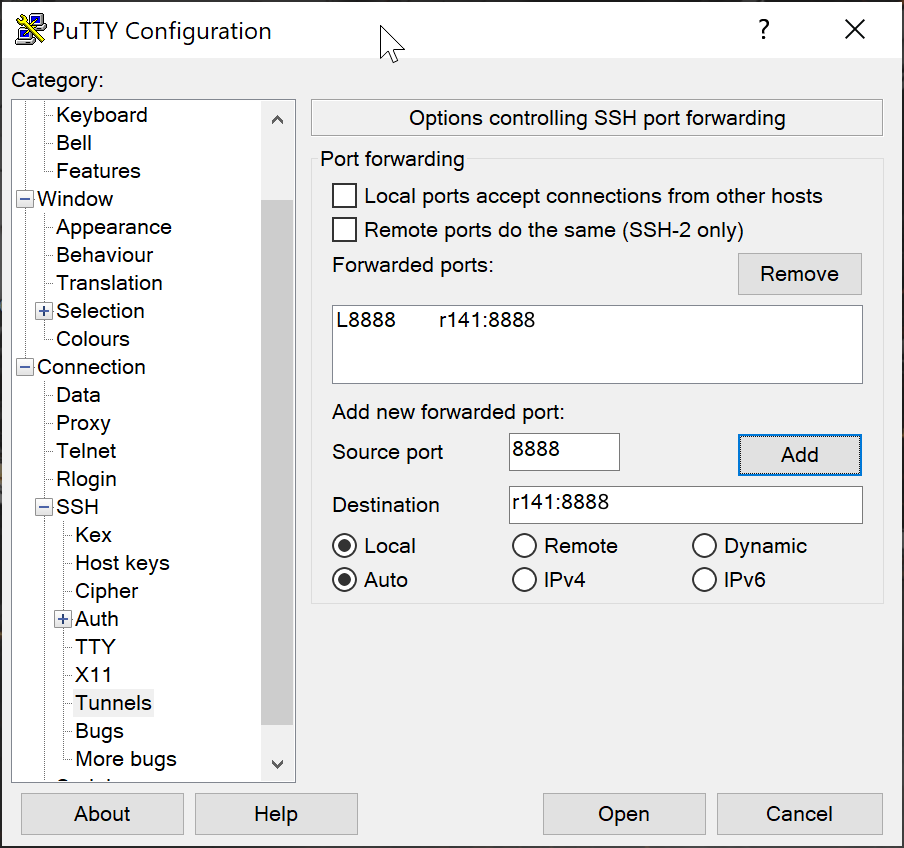
On your computer open the address you got but replace r486 with localhost i.e.
http://localhost:8888/?token=5c3aeee9fbfc75f7a11c4a64b2b5b7ec49622231388241c2orhttp://127.0.0.0:8888/?token=5c3aeee9fbfc75f7a11c4a64b2b5b7ec49622231388241c2This should bring the jupyter interface on your computer and all calculations and files will be on Rackham.