Interactive work on the compute nodes
Note
- It is possible to run R directly on the login (including ThinLinc) nodes.
only be done for short and small jobs
otherwise become slow for all users.
- If you want to work interactively with your code or data, you should
start an interactive session.
- If you rather will run a script which won’t use any interactive user input while running, you should
start a batch job, see previous session.
Questions
How do I proceed to work interactively on a compute node
Objectives
Show how to reach the calculation nodes on UPPMAX and HPC2N
Test some commands on the calculation nodes
Compute allocations in this workshop
Rackham:
uppmax2025-2-272Kebnekaise:
hpc2n2025-062Cosmos:
lu2025-7-24Tetralith:
naiss2025-22-262Dardel:
naiss2025-22-262
Overview of the UPPMAX systems
![graph TB
Node1 -- interactive --> SubGraph2Flow
Node1 -- sbatch --> SubGraph2Flow
subgraph "Snowy"
SubGraph2Flow(calculation nodes)
end
ThinLinc -- usr-sensXXX + 2FA + VPN ----> SubGraph1Flow
Terminal/ThinLinc -- usr --> Node1
Terminal -- usr-sensXXX + 2FA + VPN ----> SubGraph1Flow
Node1 -- usr-sensXXX + 2FA + no VPN ----> SubGraph1Flow
subgraph "Bianca"
SubGraph1Flow(Bianca login) -- usr+passwd --> private(private cluster)
private -- interactive --> calcB(calculation nodes)
private -- sbatch --> calcB
end
subgraph "Rackham"
Node1[Login] -- interactive --> Node2[calculation nodes]
Node1 -- sbatch --> Node2
end](../_images/mermaid-3f16ea3dac84552b7b4919da2e5930e785e89d80.png)
Overview of the HPC2N system
![graph TB
Terminal/ThinLinc -- usr --> Node1
subgraph "Kebnekaise"
Node1[Login] -- interactive --> Node2[compute nodes]
Node1 -- sbatch --> Node2
end](../_images/mermaid-192afbf0b6994e31e650f2b6e32961cc2aacb545.png)
Overview of the LUNARC system
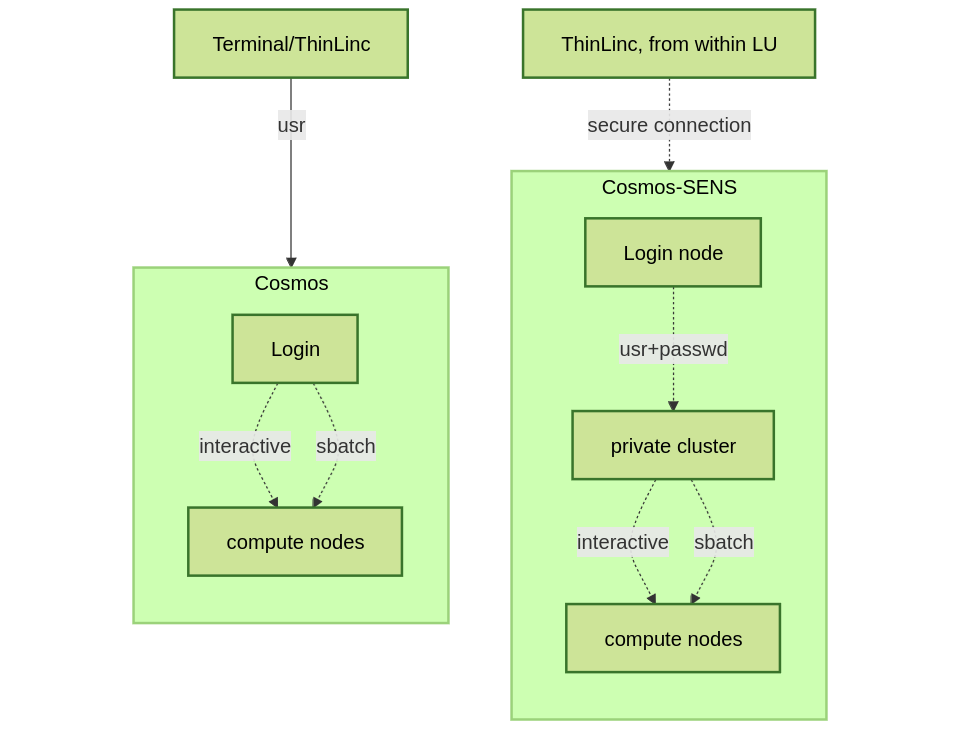
Overview of the NSC system
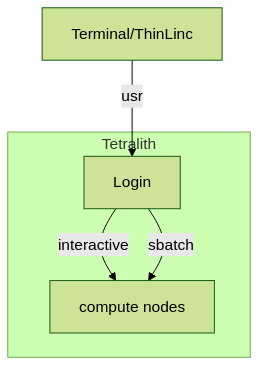
Overview of the PDC system
General
In order to run interactively, you need to have compute nodes allocated to run on, and this is done through the batch system.
Warning
(HPC2N) Do note that it is not real interactivity as you probably mean it, as you will have to run it as a R script instead of by starting R and giving commands inside it. The reason for this is that you are not actually logged into the compute node and only sees the output of the commands you run.
R “interactively” on the compute nodes
To run interactively, you need to allocate resources on the cluster first. You can use the command salloc/intereactive to allow interactive use of resources allocated to your job. When the resources are allocated, you need to preface commands with srun in order to run on the allocated nodes instead of the login node.
First, you make a request for resources with
interactive/salloc, like this:
$ interactive -n <tasks> --time=HHH:MM:SS -A uppmax2025-2-272
$ salloc -n <tasks> --time=HHH:MM:SS -A hpc2n2025-062
interactive -n <tasks> --time=HHH:MM:SS -A lu2025-7-24
or the GfxLauncher and OnDemandDesktop: https://uppmax.github.io/R-python-julia-matlab-HPC/common/ondemand-desktop.html#how-do-i-start
interactive -n <ntasks> --time=HHH:MM:SS -A naiss2025-22-262
salloc -n <ntasks> --time=HHH:MM:SS -A naiss2025-22-262 -p <partition>
Where <partition> is main or gpu
Then, when you get the allocation, do one of:
srun -n <ntasks> ./program
ssh to the node and then work there
where <tasks> is the number of tasks (or cores, for default 1 task per core), time is given in hours, minutes, and seconds (maximum T168 hours), and then you give the id for your project
- Your request enters the job queue just like any other job, and interactive/salloc will tell you that it is waiting for the requested resources. When salloc tells you that your job has been allocated resources, you can interactively run programs on those resources with
srun. The commands you run withsrunwill then be executed on the resources your job has been allocated. If you do not preface with
srunon HPC2N and PDC, the command is run on the login node!
You can now run R scripts on the allocated resources directly instead of waiting for your batch job to return a result. This is an advantage if you want to test your R script or perhaps figure out which parameters are best.
Warning
Let us use ThinLinc
ThinLinc app:
<user>@rackham-gui.uppmax.uu.seThinLinc in web browser:
https://rackham-gui.uppmax.uu.seThis requires 2FA!
Using terminal
Remember to have X11 installed!
On Mac
install XQuartz
On Windows
Use MobaXterm or
install XMING and use with Putty or PowerShell
Example Type along
Type-Along
Requesting 4 cores for 10 minutes, then running R
Examples are here shown for UPPMAX and HPC2N, but as you could see above, the others use the same commands.
[bjornc@rackham2 ~]$ interactive -A naiss2024-22-107 -p devcore -n 4 -t 10:00
You receive the high interactive priority.
There are free cores, so your job is expected to start at once.
Please, use no more than 6.4 GB of RAM.
Waiting for job 29556505 to start...
Starting job now -- you waited for 1 second.
Let us check that we actually run on the compute node:
[bjornc@r483 ~]$ srun hostname
r483.uppmax.uu.se
r483.uppmax.uu.se
r483.uppmax.uu.se
r483.uppmax.uu.se
We are! Notice that we got a response from all four cores we have allocated.
[~]$ salloc -n 4 --time=00:30:00 -A hpc2n2024-025
salloc: Pending job allocation 20174806
salloc: job 20174806 queued and waiting for resources
salloc: job 20174806 has been allocated resources
salloc: Granted job allocation 20174806
salloc: Waiting for resource configuration
salloc: Nodes b-cn0241 are ready for job
[~]$ module load GCC/12.2.0 OpenMPI/4.1.4 R/4.2.2
[~]$
Let us check that we actually run on the compute node:
[~]$ srun hostname
b-cn0241.hpc2n.umu.se
b-cn0241.hpc2n.umu.se
b-cn0241.hpc2n.umu.se
b-cn0241.hpc2n.umu.se
We are. Notice that we got a response from all four cores we have allocated.
Running a script
Warning
You need to reload all modules you used on the login node!!!
The script
Adding two numbers from user input (serial_sum.R)
You will find it in the exercise directory
exercises/r/so go there withcd.Otherwise, use your favourite editor and add the text below and save as
serial_sum.R.
# This program will add two numbers that are provided by the user
args = commandArgs(trailingOnly = TRUE)
res = as.numeric(args[1]) + as.numeric(args[2])
print(paste("The sum of the two numbers is", res))
Running the script
Note that the commands are the same for both HPC2N and UPPMAX!
Running a R script in the allocation we made further up. Notice that since we asked for 4 cores, the script is run 4 times, since it is a serial script
$ srun Rscript serial_sum.R 3 4
[1] "The sum of the two numbers is 7"
[1] "The sum of the two numbers is 7"
[1] "The sum of the two numbers is 7"
[1] "The sum of the two numbers is 7"
Without the srun command, R won’t understand that it can use several cores. Therefore the program is run only once.
$ Rscript serial_sum.R 3 4
[1] "The sum of the two numbers is 7"
Running R with workers
First start R and check available workers with
future.Create a R script called script-workers.R` with the following content:
library(future)
availableWorkers()
availableCores()
Execute the code with
srun -n 1 -c 4 Rscript script-workers.R
Exit
When you have finished using the allocation, either wait for it to end, or close it with exit
Don’t do it now!
We shall test RStudio first in the next session!
[bjornc@r483 ~]$ exit exit [screen is terminating] Connection to r483 closed. [bjornc@rackham2 ~]$
[~]$ exit exit salloc: Relinquishing job allocation 20174806 salloc: Job allocation 20174806 has been revoked. [~]$
Keypoints
Start an interactive session on a calculation node by a SLURM allocation
At HPC2N, PDC:
salloc…At UPPMAX, LUNARC, NSC:
interactive…
Follow the same procedure as usual by loading the R module and possible prerequisites.